Below we will explain about the Settings Menu in EA Sports FC Mobile 24 (previously FIFA Mobile).
Table of Contents
Settings
To open the Settings menu, tap on ‘Settings‘ in the top right corner of the main screen.
You then will find menus like the ones below.
LINK ACCOUNTS
This is where you can connect your account to Facebook or Google Play Games and save your game progress on the cloud.
UID
This is your User ID number. This number is essential, especially if you want to report something to EA regarding issues with your account.
GAMEPLAY
Select your preferences for gameplay, such as auto-pass and shot, game controls, radar, advancing passing, and more. Read more about it on Gameplay Controls.
GRAPHICS
Adjust graphics level of detail. There are 4 options (Power Saver, Medium, High, and Ultra) that you can choose based on your device’s graphics quality.
Some settings may not be available according to your device’s performance. A game restart is required for the changes to take effect.
AUDIO
Adjust the in-game volume (Menu SFX, Menu Music, Game SFX, Home Chants, Player Calls, Commentary, and Announcer) here.
COMMENTARY & SFX
Download Commentary Languages and Stadium Sound Effects here.
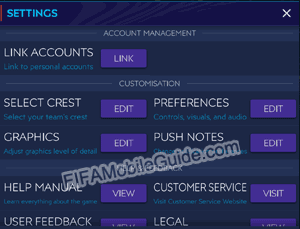
LANGUAGE
Select menu language. You can choose your phone system language or manually change the language to your preferred one.
UNITS
Change between SI (Standard International) and US (United States) units.
On: US Units (FT, LB) are now in use.
Off: SI Units (CM, KG) are now in use.
HELP MANUAL
Learn everything about the game. Click this button will take you to the EA webpage https://help.ea.com/en/help-top-issues/?product=fc-mobile.
CUSTOMER SERVICE
Visit the Customer Service Website. Click this button will take you to the EA Help Pages.
USER FEEDBACK
Rate the game on Google Play Store (Android) or App Store (iOS).
LEGAL
Privacy & Cookie Policy and User Agreement. You can also edit Usage Sharing and 3rd-Party Targeted Ads here.
CREDITS
View the team creator of this game.
ACCOUNT DELETION
Click this if you want to delete your account.
More Settings
IGN (In-Game-Name)
IGN a.k.a In Game Name is your username or profile name for your account in FC Mobile. You created this IGN when you first registered your FC Mobile account. Your IGN will appear in the top left corner of the main menu.
When you play VSA, League Tournament, H2H, League Matchups, AI matches, or Weekend Tournament, your IGN will be used as your team name. This aims to make it easier to distinguish between squads from one user to another.
How to change the account name
Unfortunately, you can’t change your IGN. This username is permanent and if you want to use a new IGN, then you have to create a new FC Mobile account.
How to change/switch accounts
To switch accounts, close your FC Mobile app and then go to your phone ‘Settings‘. After that, choose ‘App & notifications‘ and then choose ‘FC Mobile‘.
In the App info menu, click ‘Storage‘ and then ‘Clear Cache‘ or ‘Clear Storage‘.
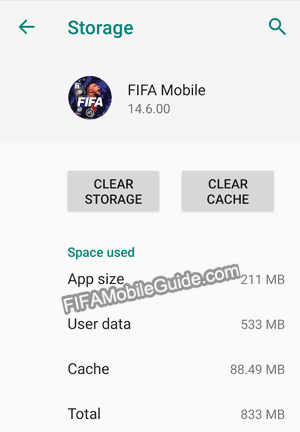
Now, you can reopen your FC Mobile app and log in using another FC Mobile account.
If you want to switch accounts faster, you can use the Parallel Space application. By using Parallel Space, you can open two or more FC Mobile accounts simultaneously.
Language
EA FC Mobile is available in multiple languages. You can use English, French, Spanish, Italian, German, and more.
If you look for the in-game language setting, you won’t find it. However, that doesn’t mean you can’t change it.
Check out the method below if you want to change the language in FC Mobile.
How to change the language
To change language in FC Mobile, close your FC Mobile app and then go to your phone ‘Settings‘. Then, change the language setting on your phone to your preferred FC Mobile language.
When finished, reopen your FC Mobile application and it will display the same language as the settings on your cellphone.
Update: As of 18 August 2021, you can now change the language from Settings > Language.
FAQ (Frequently Asked Questions)
There are no difficulty settings in FC Mobile so you can’t change the difficulty level.
You can’t. However, you can put them in another position (out of position). The downside is that their OVR will be reduced.
Link your account with Facebook or Google Play, and then delete the app. After that, install the app again. When you open the app, you will be asked your age again. Enter your desired age, then connect the account with your Facebook/Google Play account to log into your old FC Mobile account.
When in a match, click the menu on the top-right corner, then tap the “Camera” icon until you find your preferred angle. You can choose up to 5 different views.
Go to ‘My Team‘, then tap ‘Lineups‘ at the bottom right. After that, tap the gear icon in one of the lineups you want to rename. Now you can rename your club or team. Tap ‘Save‘ to save changes.
Go to one of the Division Rivals modes, then tap on the “Stadium” image next to the “Play” button. Then, select your preferred stadium.
There is no region this season so you don’t need it. You can change the region with the help of a VPN. You can download VPN applications from Google Playstore or App Store. Usually, users want to change regions due to the unavailability of ads or restricted ads, features that are not available in their region, or other reasons.
Archive (FIFA Mobile 21)
Push Notes
Change your notification preferences here. Market, League Tournament, Energy Refill, and Pack Cooldown-related notifications can be set here.
Clear Cache
Re-download all assets. Your phone cache will be cleared and all game assets will be re-downloaded.
Club Customisation
To open the Club Customisation menu, tap on ‘Customisation‘ at the bottom center of the main menu.
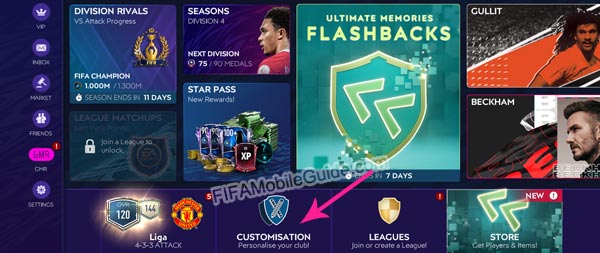
How to get a new logo
To get new logos, you can participate in the seasonal events to get events logos, claim it from the Star Pass to get Star Pass logos (free or premium), or chase the top 250 VSA or H2H leaderboards to earn top #1, #10, #25, #100, or #250 VSA/H2H logos
How to change the user logo
To change your user logo, go to the ‘Customisation‘ menu.
Then in the ‘Logos‘ tab, all you have to do is drag the logo you want in the Logos Inventory (Owned Logos) to the left.
Badges
Badges are only available this season. There were no badges in previous seasons.
Badges can be earned by achieving certain goals in events or matches. And these badges also have tiers.
Below is the Badges list in FIFA Mobile 21 :
- Legacy
- Top Scorer
- Winning Streak
- On Another Level
- League Lord
- League Streak
- Seasoned Player
- Frozen Badge
- TOTY badge
- Star Pass
- VSA Champion
- H2H Champion
- Tournament Pro
- Seasoned Legend
- Matchups Master
- Iconic
- Gullit
You have 3 slots to fill in badges. To use or change badges, drag the badges you want in the Badges Inventory (Owned Badges) to the left.
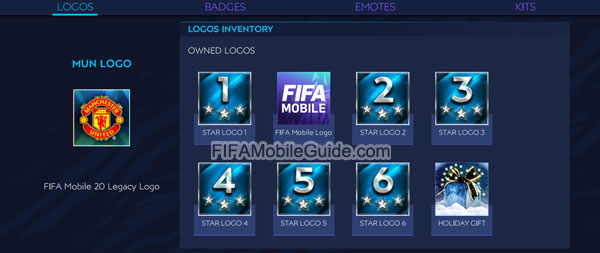
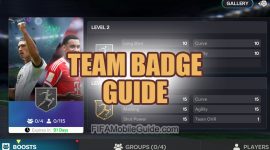 Team Badge Guide
Team Badge Guide Scouting Camp Guide
Scouting Camp Guide Leagues Guide
Leagues Guide Extra Time (Daily Picks) Guide
Extra Time (Daily Picks) Guide
saya tidak bisa mengubah usia di FC mobile
Saya tidak bisa memasuki akun saya dan saya sudah mencoba login fb yaitu akun utama tetapi tetap tdk bisa dan gw lihat di situ menunjukkan akun baru
Kemungkinan akun lama sudah tertindas dengan akun baru.
Hi admin, how do we turn off emotes in the game? Thanks